Featured Article
How to Earn Passive Income: A Beginner's Guide
Featured Article
Virtual Concerts 101: How to Enjoy the Best VR Performances from the Comfort of Your Home
Exclusive Home Prepaid WiFi Promos for Every Family's Needs
Choose the sulit shareable FamSURF promo na swak sa budget mo!
Body Text
Share The Load, Spread The Love
Learn how to use shareable data with sulit promos like FamSURF199.

Step 1
Pumunta sa "Group data" to add members.

Step 2
Ilagay at i-confirm ang pangalan at number ng napiling member.
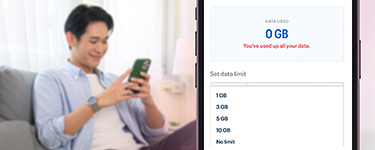
Step 3
Piliin at i-apply ang preferred data limit mo.
Frequently Asked Questions on Home Prepaid WiFi
Basic Troubleshooting Tips
- Check the modem light. Look at the right-most modem light (#5). A blue light indicates a good connection, while a red light signals poor signal strength.
- Verify signal strength on the GUI home page. Open the GUI Home Page and inspect the signal bars. If the bars are colorless, the signal is weak.
- Reposition your modem. For stronger signal strength, move your modem closer to a window and monitor if the signal bars show improvement.
No, you can only use the Prepaid WiFi SIM included with the modem. Keep it in place to ensure stable connection and promo access.
- Connect your device to the modem through your WiFi settings.
- Open a browser and go to http://globebroadband.net. Make sure your device is connected to the modem to access the dashboard.
- Once the page loads, click “Login”.
- Enter the default username and password located on the back of your modem.
- Navigate to WLAN from the top-left drop-down menu, then select “WLAN Basic Settings”. Update your network name and modem password.
- Click “Apply” to save your changes.
Your Globe AT HOME Prepaid WiFi supports up to five devices simultaneously, ideal for light to moderate surfing, downloading, and streaming.
Body Text